Copying Quick Sets allows you to quickly create multiple Quick Sets that use the same or similar features. Once you create the copies, you can modify them to fit your needs. See Editing Quick Sets for more information.
To copy a Quick Set:
- Open the Printer Configuration dialog (File > Configure Printers).
- Select your printer, and click Configure. This opens the Configure Printer dialog (Figure 1).
- From the Quick Sets tab, select the Quick Set you want to copy.
- Click Copy. A copy of the Quick Set appears in the list, with an identifier added to the name of the copied Quick Set to distinguish it from the original.
NOTE: If you want, you can rename the copied Quick Set. See Renaming Quick Sets for more information.
 Related Topics
Related Topics
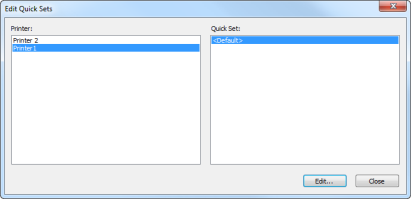
Figure 1